Copy & paste
See: Keyboard shortcuts (Note the special commands for pasting in the terminal)
Depending on your browser settings, access to your clipboard might be disabled. To enable it:
Chrome
Look for a clipboard icon in the URL bar and click to expand it.
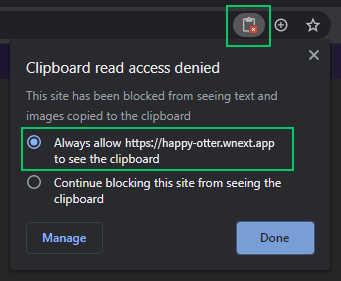
Select the "Always Allow" radio button to allow clovyr.app to see text and images copied to the clipboard
Click the "Done" button
Note that in Chrome v.84.x on Windows, there is a bug preventing pasting in some frames and this may affect the Clovyr Code terminal. To paste in the terminal, select the Chrome hamburger menu (far right, near any installed extensions) and select Paste from the dropdown menu. This issue is fixed by Chrome v.85.x
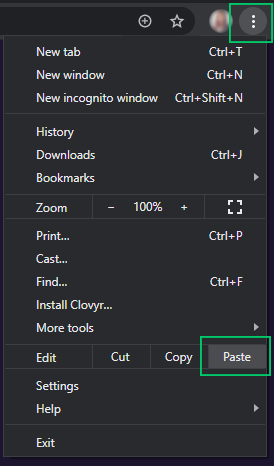
Firefox
- Look for a lock icon in the URL bar and click to expand it
- Select the "Allow" button to let clovyr.app see text and images you copy to the clipboard
Clipboard access is often turned off as a security measure, to prevent sites you visit from reading whatever might be left on the clipboard from unrelated actions. Clovyr Code, however, runs locally in your browser and connects directly to infrastructure you control. There is no third-party intermediation of your clipboard while you use Clovyr Code.