Launching with AWS
From the Garden, pick an app to launch.
Select ‘Launch’ on the right side of the screen.
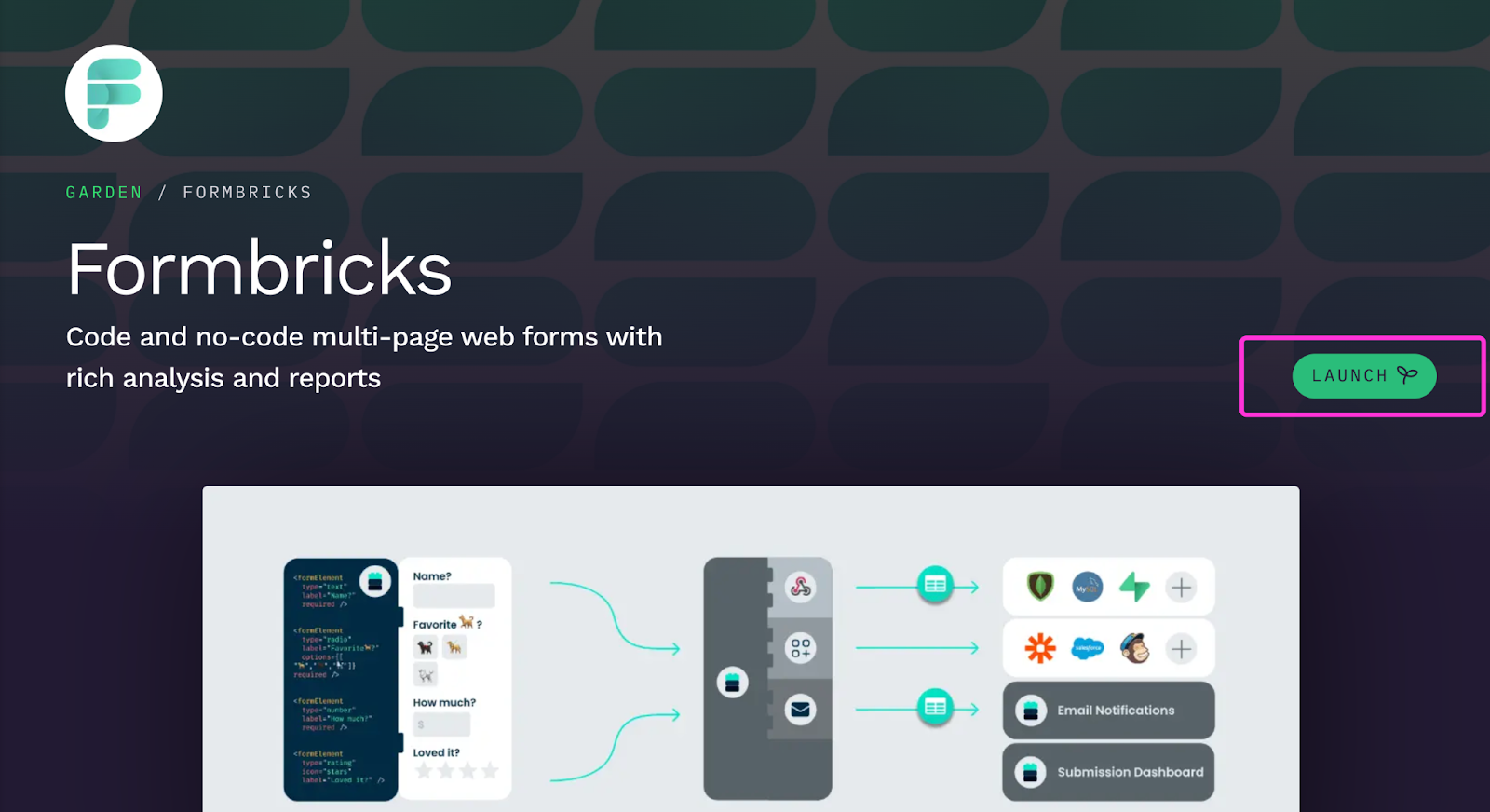
The Launch Wizard will open, where you have the option to select where you want to host your application.
Select ‘Choose another host’ as your hosting option.
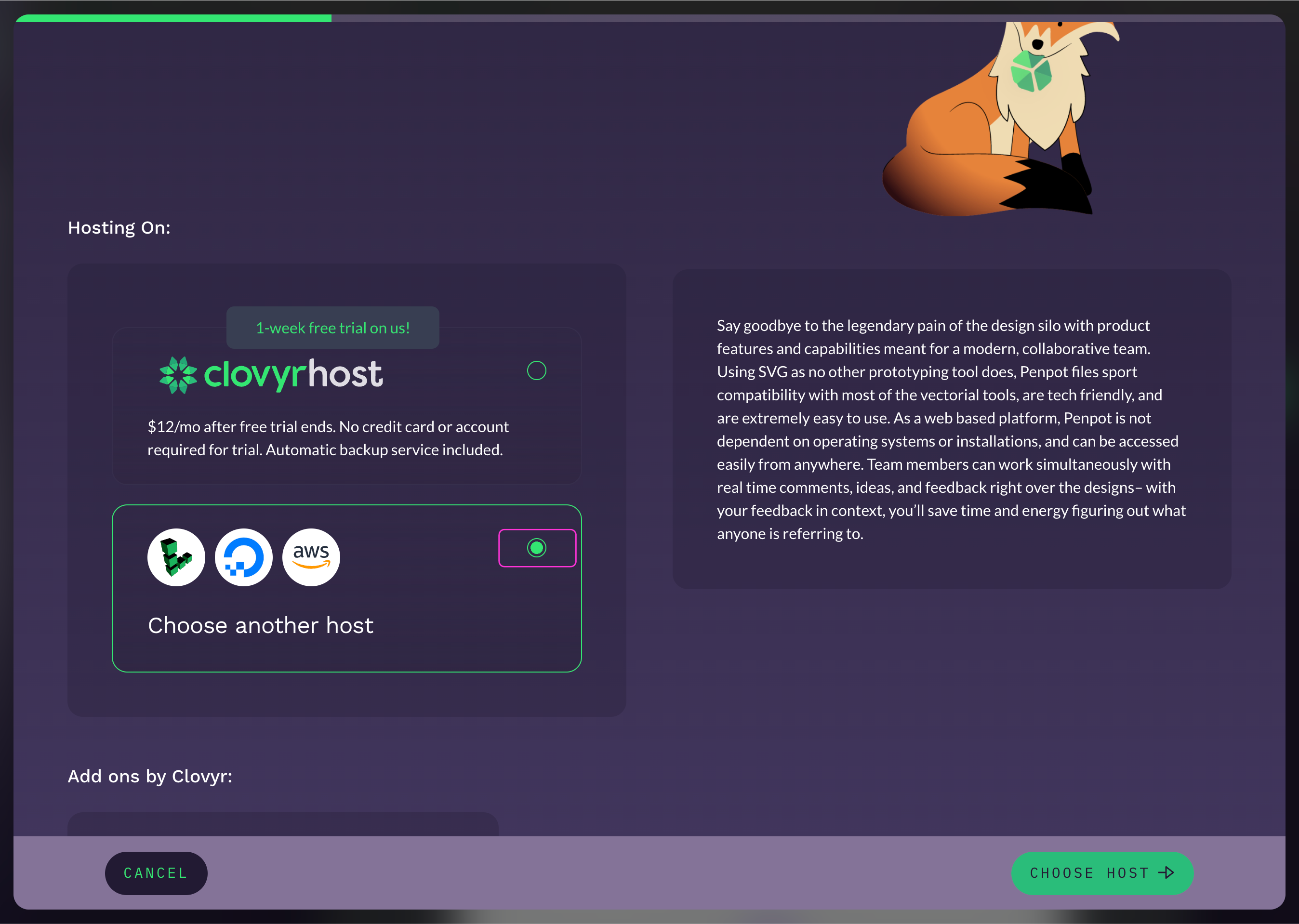
Then click ‘Choose Host’.
Click AWS.
Then click ‘Configure Host’.
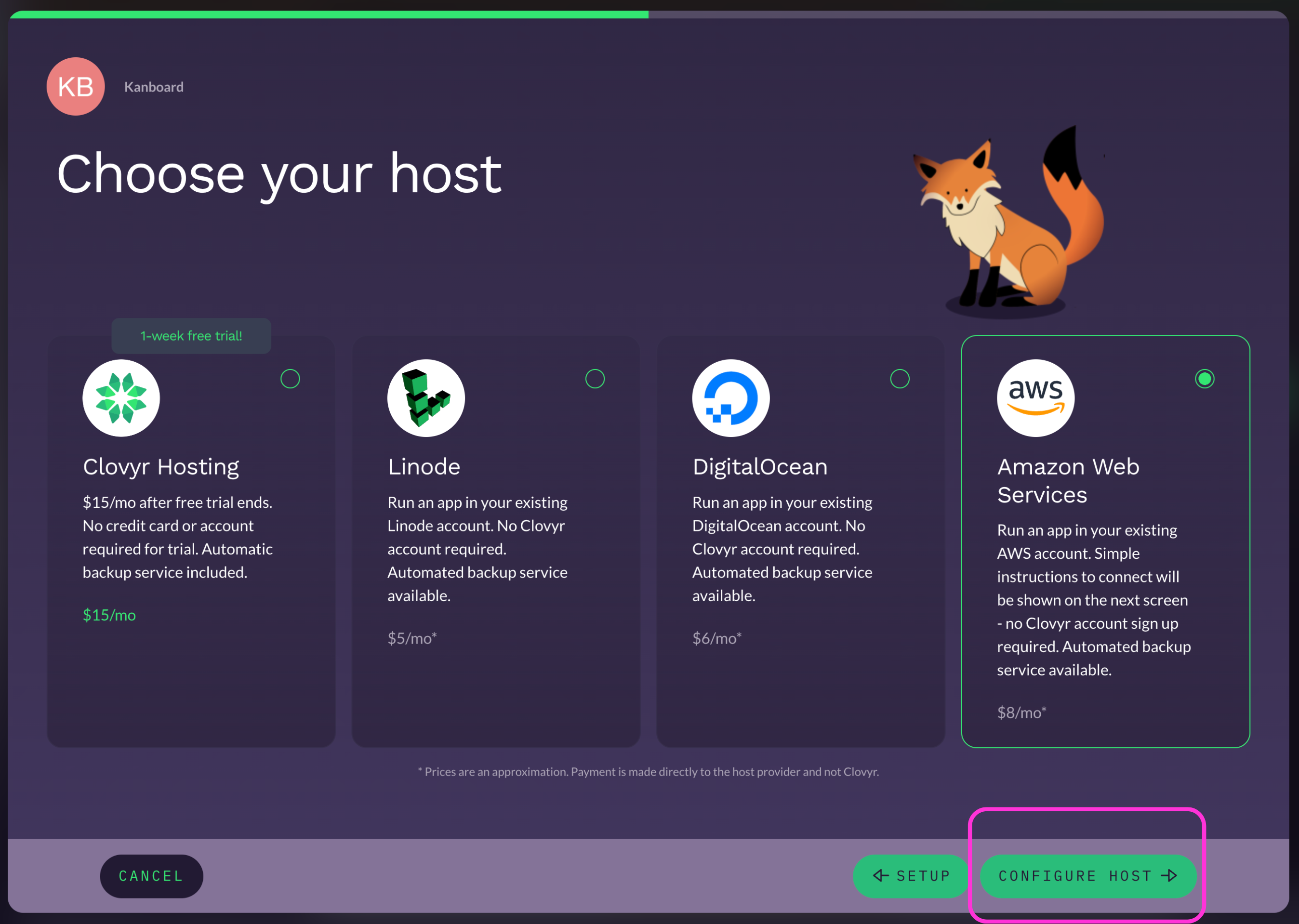
- Enter your ‘Access Key ID’ as well as your ‘Secret Access Key’.
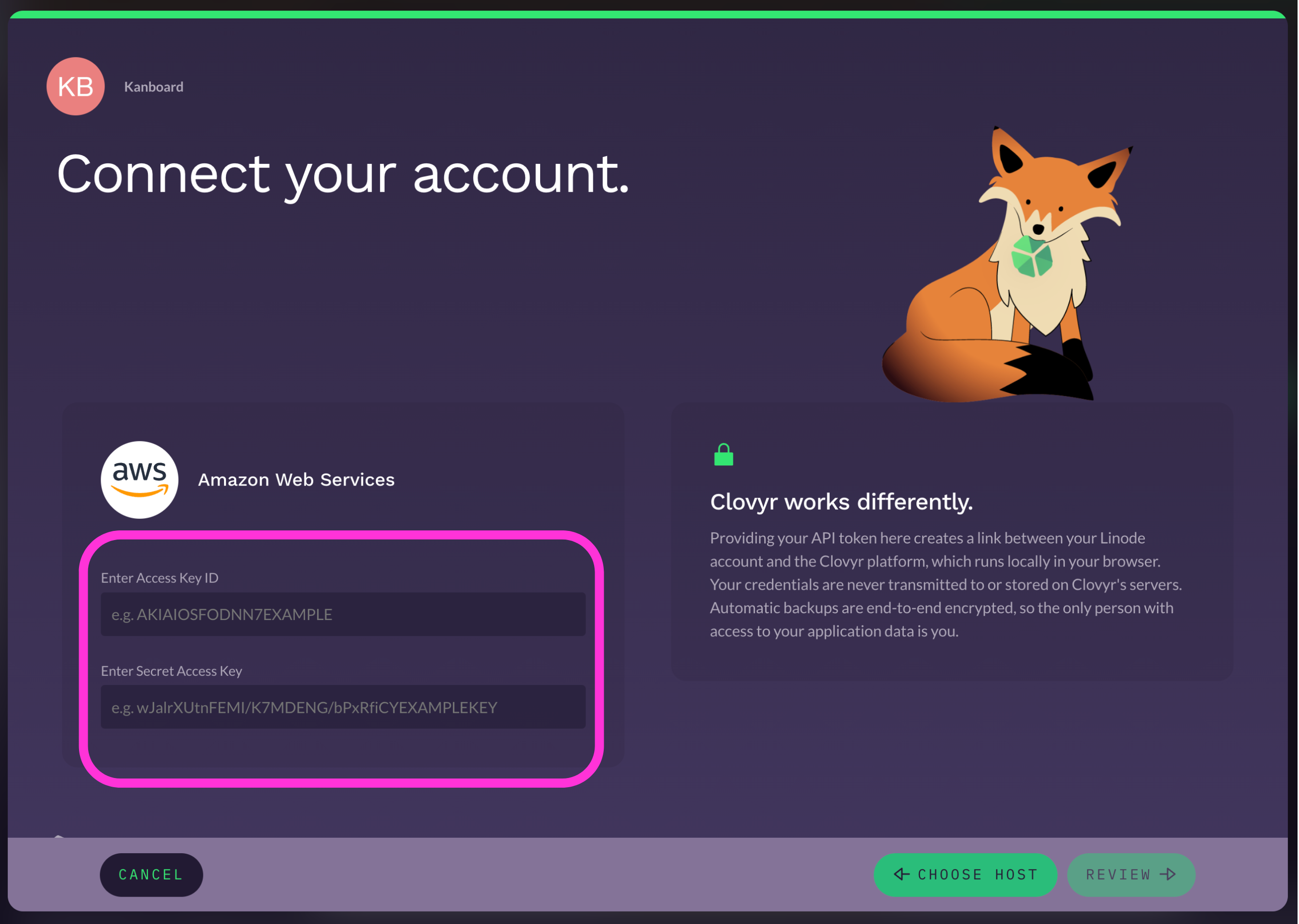
If you need to create an ‘API token’, click the ‘How to create an API token’ prompt.
Then click ‘Generate User Token’ and follow the instructions outlined.
Note that Clovyr works differently and providing your API token here creates a link between your Linode account and the Clovyr platform, which runs locally in your browser. Your credentials are never transmitted to or stored on Clovyr’s servers. Automatic backups are end-to-end encrypted, so the only person with access to your application data is you.
Click the 'Review button'.
Then click the 'Launch' button.