Launching with Digital Ocean
From the Garden, pick an app to launch.
Select ‘Launch’ on the right side of the screen.
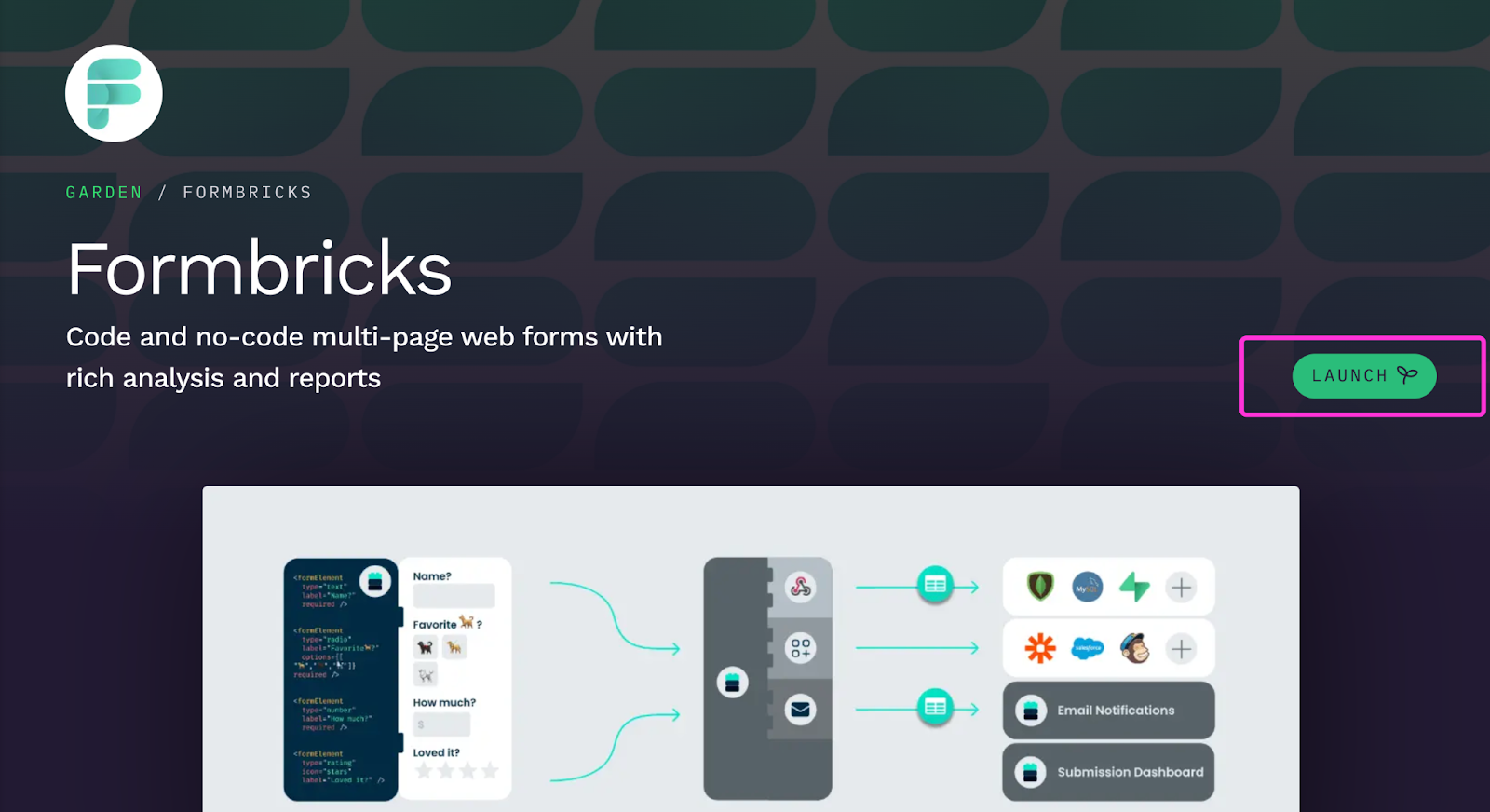
The Launch Wizard will open, where you have the option to select where you want to host your application.
Select ‘Choose another host’ as your hosting option.
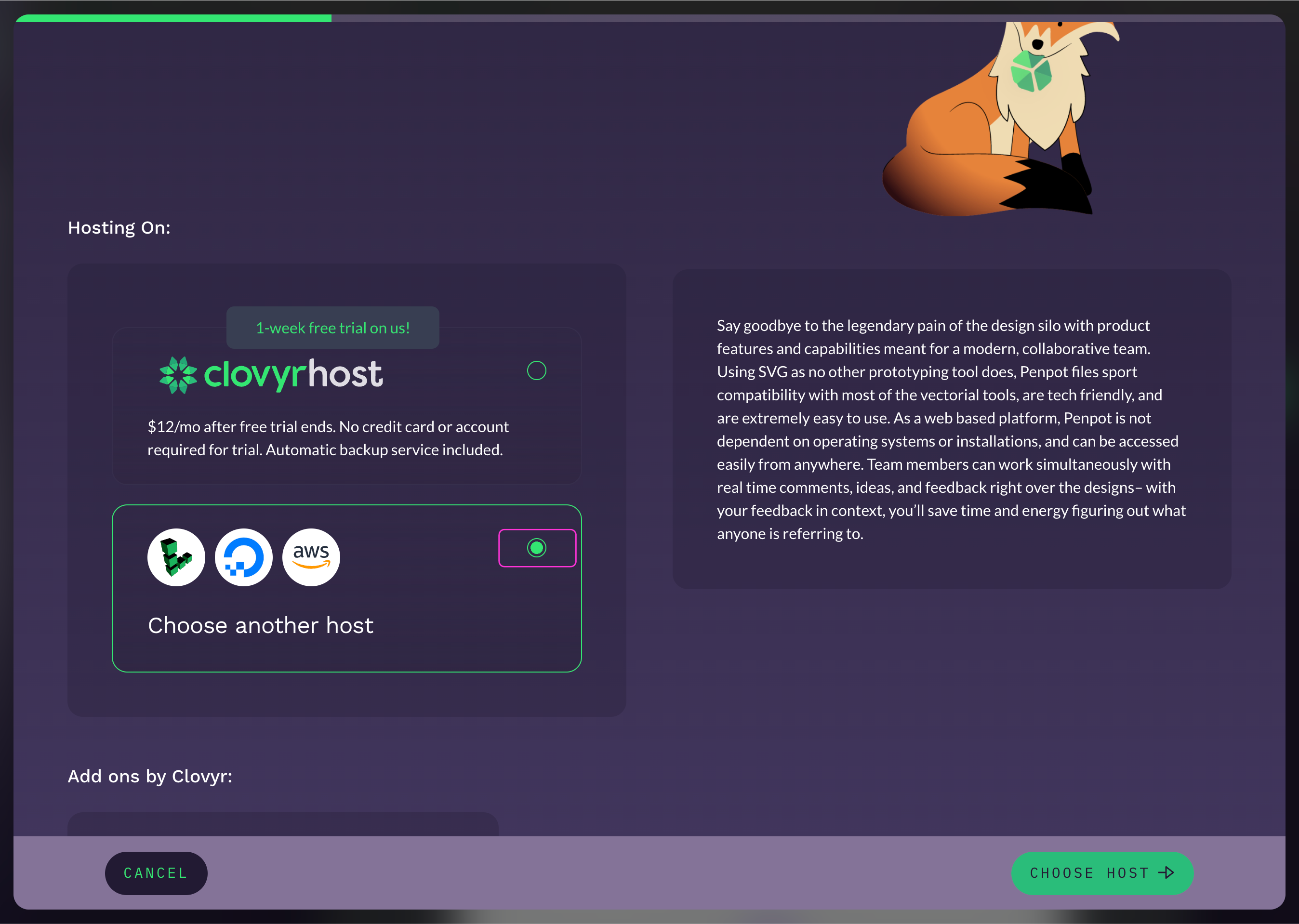
Then click ‘Choose Host’.
Click Digital Ocean.
Then click 'Configure Host'.
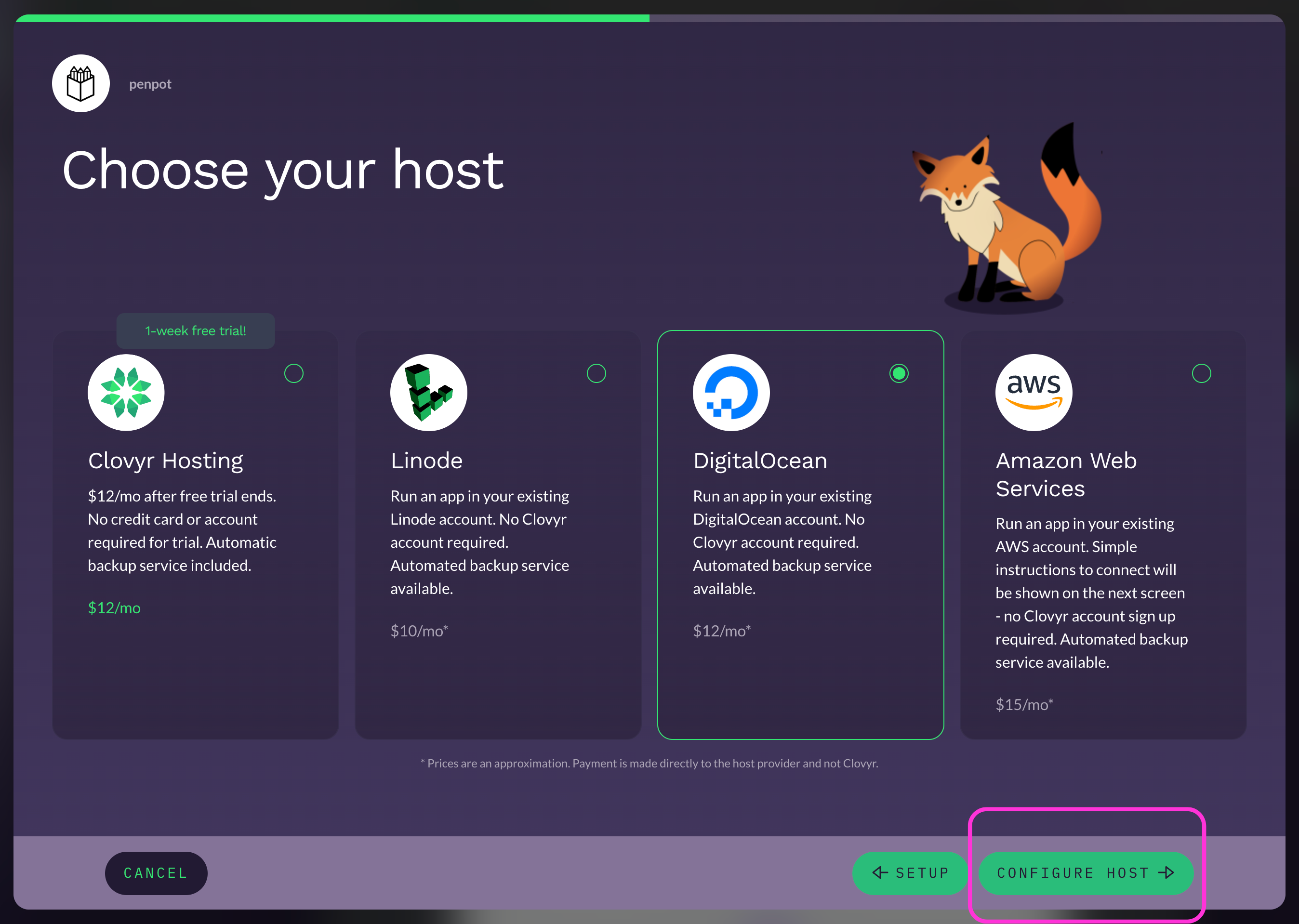
- Click ‘Sign In’ or click ‘Use Personal Access Token Instead’.
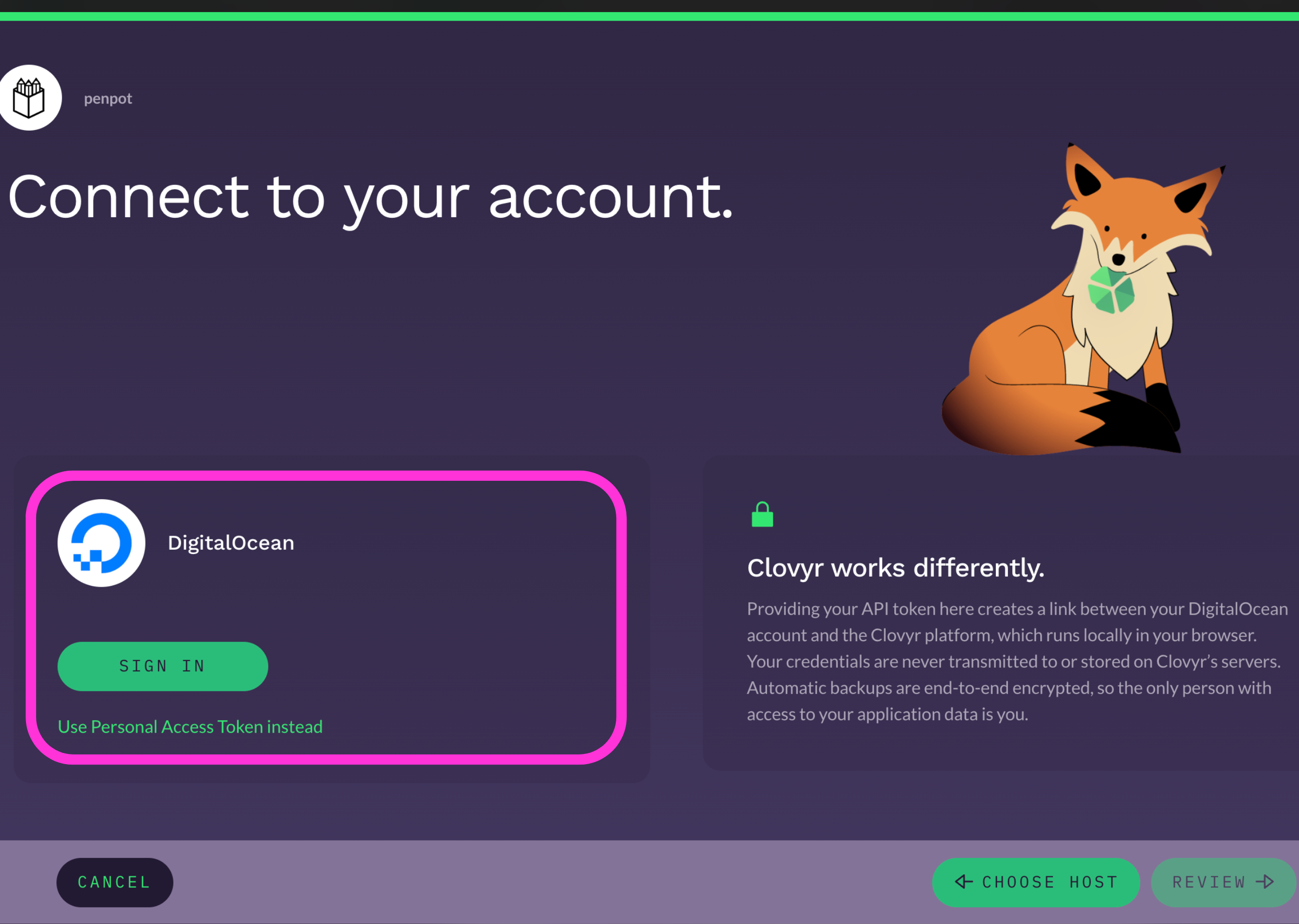
If you need to create an ‘API token’, click the ‘How to create an API token’ prompt.
Follow the ‘Generating an API token’ instructions.
Note that Clovyr works differently and providing your API token here creates a link between your Linode account and the Clovyr platform, which runs locally in your browser. Your credentials are never transmitted to or stored on Clovyr’s servers. Automatic backups are end-to-end encrypted, so the only person with access to your application data is you.
After you’ve either signed in or entered an API token, Click the ‘Review’ button.
Then click the ‘Launch’ button.