Create Account
You don't need to create a Clovyr Account to use Clovyr Code. You can clone, commit, and merge without one. But, when you want to make changes that take more than a few hours or to access your Clovyr Apps across more than one device, you'll want a Clovyr Account. You do not need a paid subscription or a credit card to create an account. Tip: Create your account from the device where you'll use Clovyr Code the most (it probably has a keyboard).
Vist the Garden.
From the Garden or Library page, expand the sidebar by selecting the double arrow icon at the bottom left.
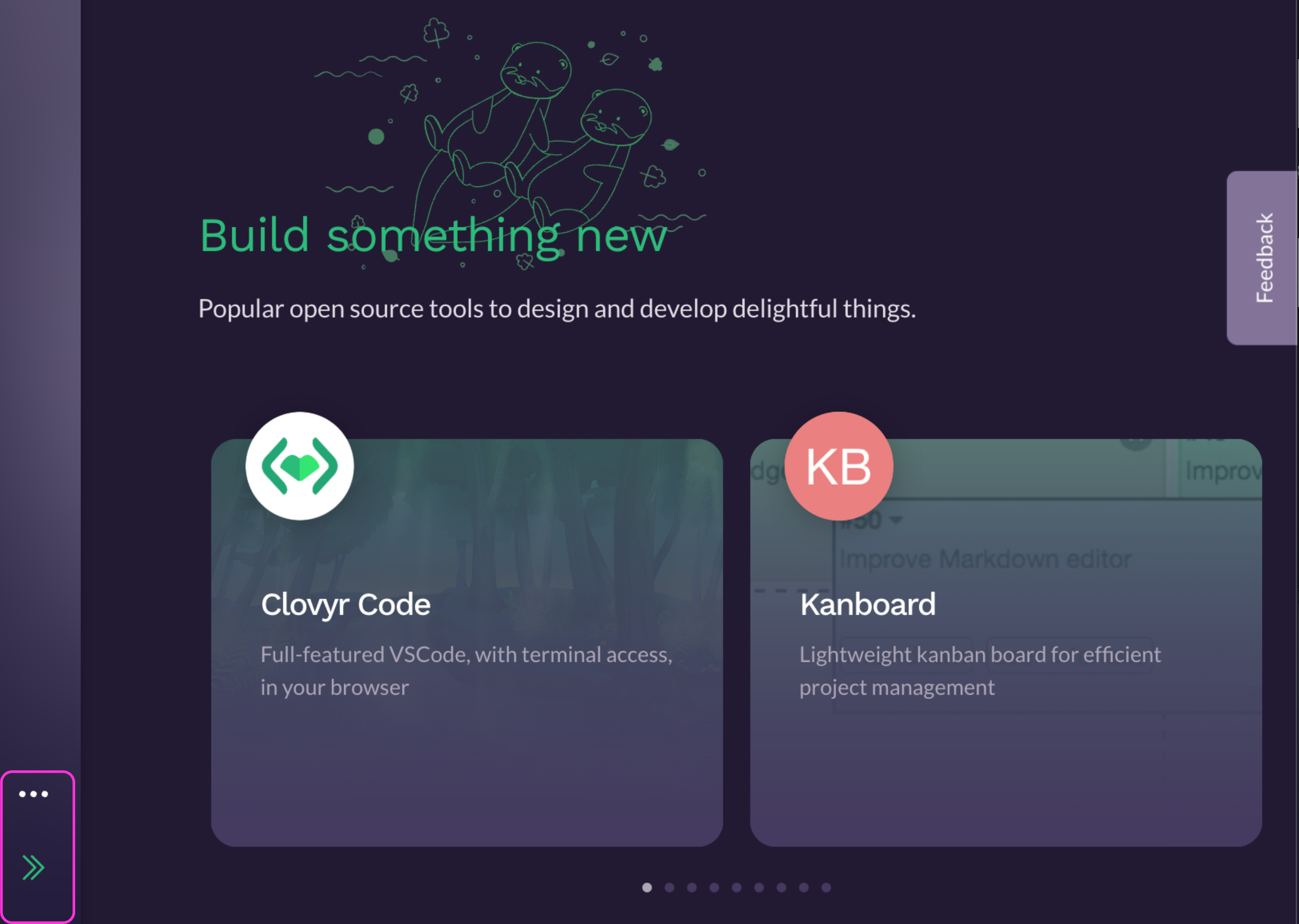
- Select 'Log In' from the sidebar options.
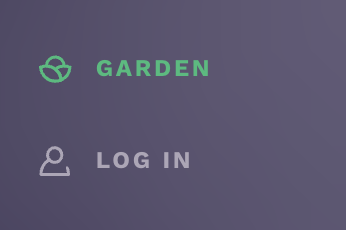
- Select 'Sign Up' at the bottom.
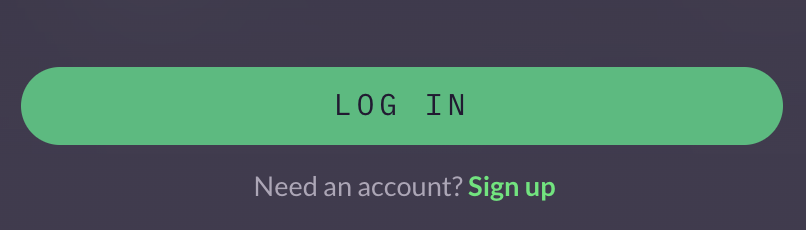
- Enter your email address (this serves as your username).
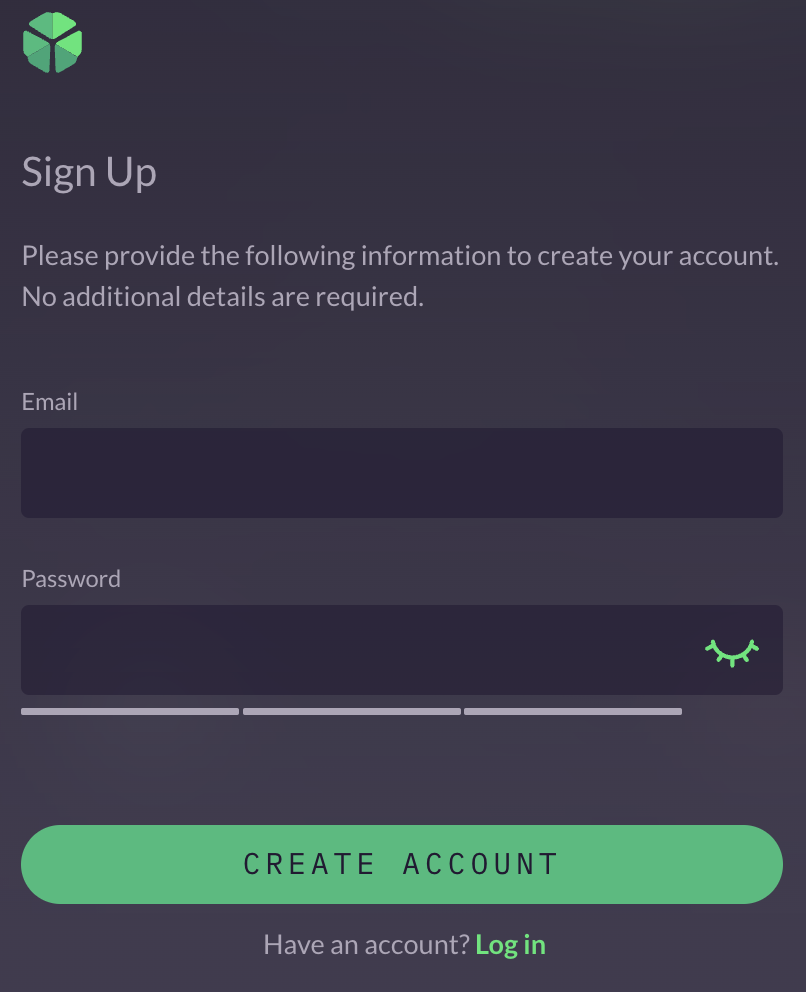
Enter and confirm a password Long passwords are strong passwords! Choose a password you haven't used anywhere else.
Select the boxes to indicate which email notifications you'd like to receive, if any.
Check the box to indicate that you agree to the Clovyr Terms of Service.
Click the "Create Account" button.
Save Recovery Kit
To learn more about Recovery Kits Click the "View & Print my Recovery Kit" button.
Print the Recovery Kit
Check the box to indicate you have printed and stored the Recovery Kit in a safe place. Be sure to download this and save it somewhere it can be found later if needed. The only way to recover a login is with the Recovery Kit.
Click the "All done!" button.